 Set the next parameters for the made layer: Blending Options>Gradient Overlay
Set the next parameters for the made layer: Blending Options>Gradient Overlay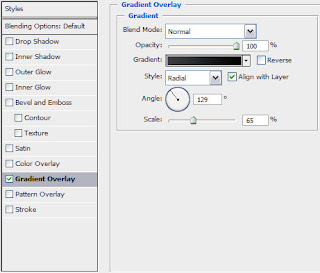 Gradient’s parameters:
Gradient’s parameters: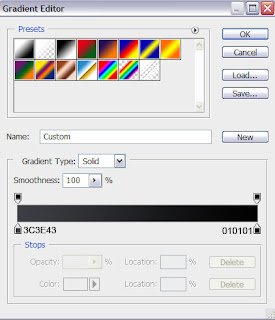
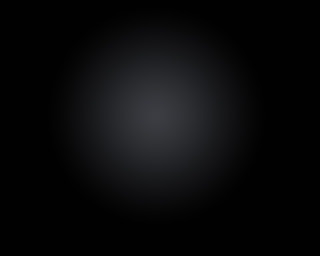 Next we’ll try to draw the face of a robot transformer. In this case we’ll select the Pen Tool (P) and the Convert Point Tool for the necessary corrections. All the elements have white color.
Next we’ll try to draw the face of a robot transformer. In this case we’ll select the Pen Tool (P) and the Convert Point Tool for the necessary corrections. All the elements have white color. 


 Make a copy of the last made layer and select Free Transform option to turn over the copy, situating it the same way shown below:
Make a copy of the last made layer and select Free Transform option to turn over the copy, situating it the same way shown below: For the next element we’ll choose the same tools indicated above:
For the next element we’ll choose the same tools indicated above:
 Make a copy of the last made layer containing the new element and select again Free Transform option to turn over the copy, placing it the way indicated below:
Make a copy of the last made layer containing the new element and select again Free Transform option to turn over the copy, placing it the way indicated below:


 Now we must put together all the elements composing the robot’s head into a single rasterized layer. In this case we’ll just press Ctrl button, mark out the corresponding layers and then press Ctrl+E. The new layer will need the next demonstrated parameters: Blending Options>Drop Shadow
Now we must put together all the elements composing the robot’s head into a single rasterized layer. In this case we’ll just press Ctrl button, mark out the corresponding layers and then press Ctrl+E. The new layer will need the next demonstrated parameters: Blending Options>Drop Shadow







No comments:
Post a Comment