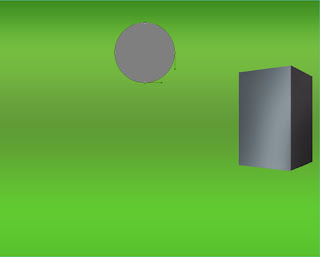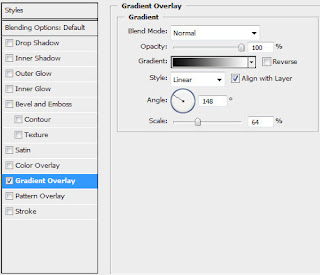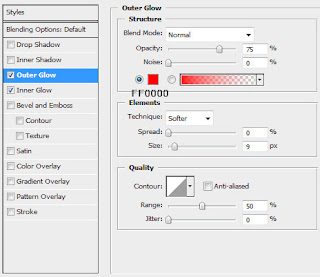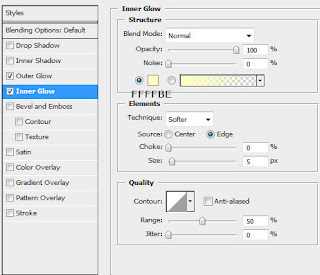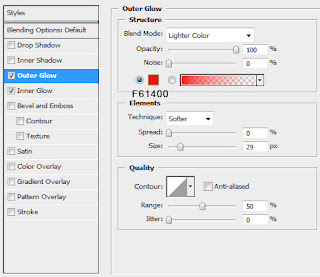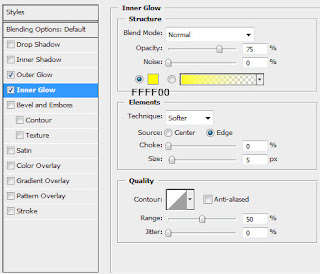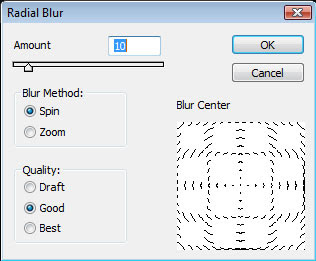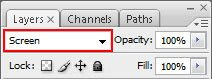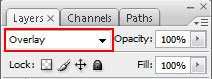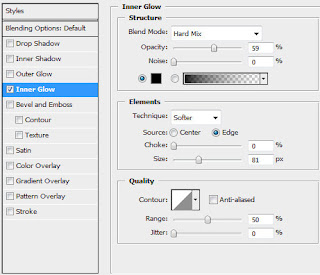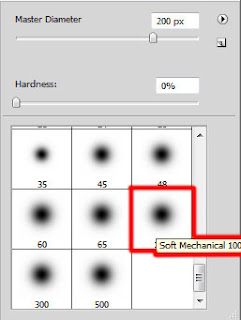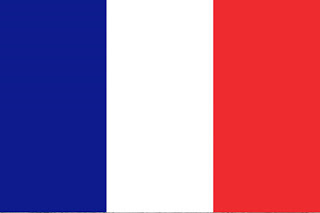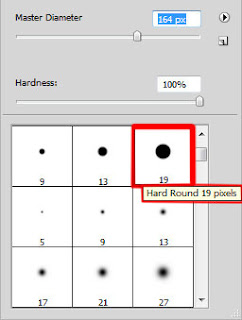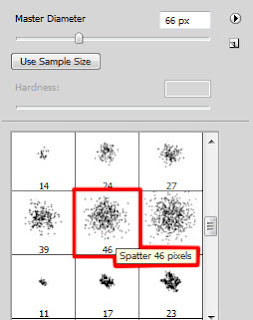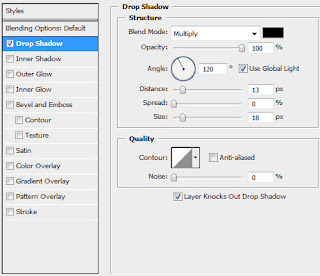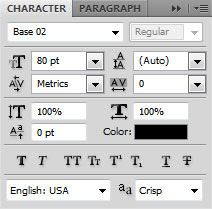Select now the
Pen Tool (P) to draw a line along the car's body, as you may see below:

Choose again the Smudge Tool (R) to blur out the line to give the effect of the smoke as it is represented below:

Find on this layer the Blending Options>Outer Glow by making a mouse click on the layer we work with on the layers' panel, setting the next indicated parameters:
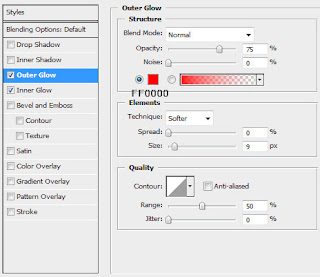
Pass on the next parameters:
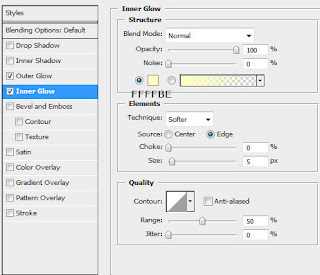
We need to get a stream of flame:

On the next three new layers we need to paint the next demonstrated lines:

Blur them out as to get some real flame's tongues:

Follow the next Blending Options parameters:
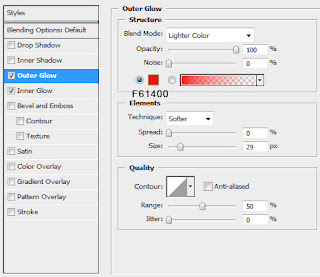
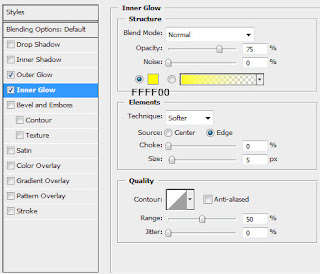
These parameters must be applied for the two layers demonstrated next picture:

Finished!
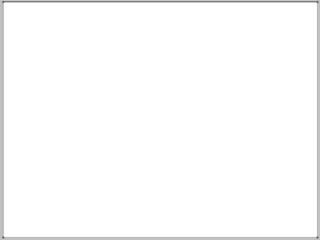 Choose next demonstrated parameters by making a mouse click on the layer on the layers’ panel. Blending Options>Gradient Overlay
Choose next demonstrated parameters by making a mouse click on the layer on the layers’ panel. Blending Options>Gradient Overlay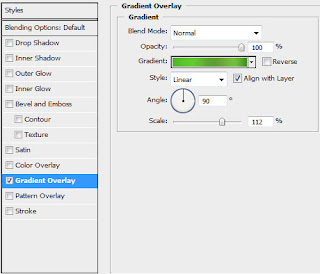 Gradient’s parameters:
Gradient’s parameters: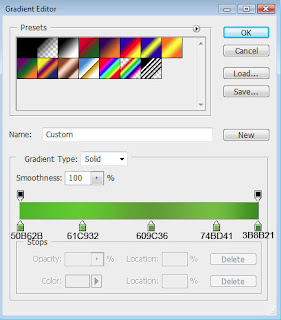
 Try representing a new file (File>New) of 400x400 px and 72 dpi. Select after that this option in the menu: 3D>New Shape From Layer>Cube
Try representing a new file (File>New) of 400x400 px and 72 dpi. Select after that this option in the menu: 3D>New Shape From Layer>Cube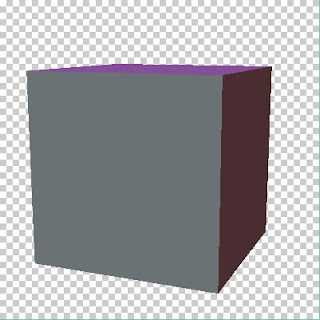 Clicking on the layers of the sides we need, we may paint them out with the Paint Bucket Tool (G) with the color #9DA8AE
Clicking on the layers of the sides we need, we may paint them out with the Paint Bucket Tool (G) with the color #9DA8AE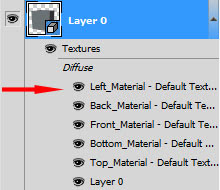
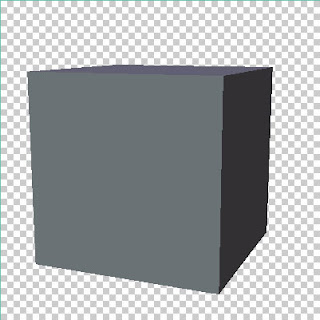 Select the 3D Rotate Tool (K), to change the cube’s dimensions and its foreshortening, using the axes of the coordinates.
Select the 3D Rotate Tool (K), to change the cube’s dimensions and its foreshortening, using the axes of the coordinates.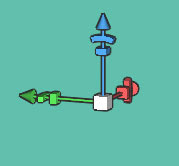 Try to get the same shape from below:
Try to get the same shape from below: 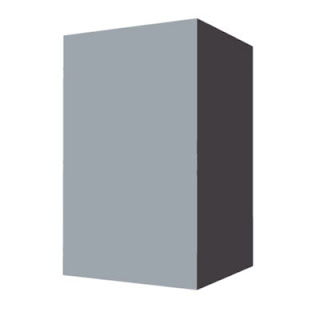 Select after that the Lock transparent pixel option (on the layers’ panel) and the Brush Tool (B) of black color (Opacity 30%) to paint the edges of each border. Select on 3D layer the option Render for Final output.
Select after that the Lock transparent pixel option (on the layers’ panel) and the Brush Tool (B) of black color (Opacity 30%) to paint the edges of each border. Select on 3D layer the option Render for Final output.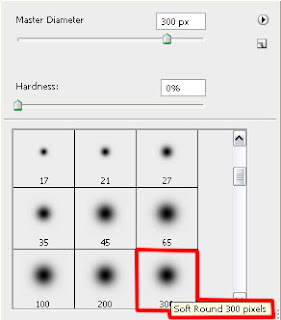
 Next we need to rasterize our cube element by making a click on the right mouse’s button on 3D layer. You may find it on the layers’ panel, choosing there Raseterize 3D option. Insert the result on our basic picture.
Next we need to rasterize our cube element by making a click on the right mouse’s button on 3D layer. You may find it on the layers’ panel, choosing there Raseterize 3D option. Insert the result on our basic picture.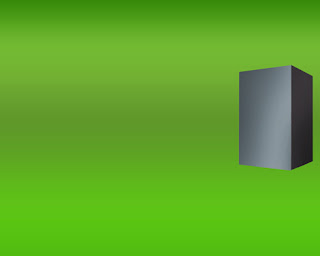 Represent somewhere aside the layers belonging to the dynamics to be, using for this operation the Ellipse Tool (U).
Represent somewhere aside the layers belonging to the dynamics to be, using for this operation the Ellipse Tool (U).