For the beginning create a new file (File>New) of 1280x1024 px and 72 dpi. Select after that the
Paint Bucket Tool (G) and give the new file the color #7EC21D
Next select the Rectangle Tool (U) and represent several vertical lines that will form the wallpapers. The color’s code is #008C7F
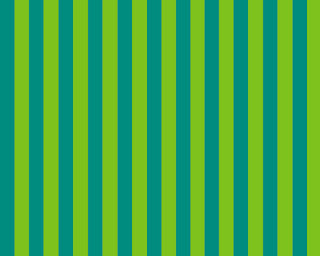
Next choose the
Custom Shape Tool (U) and pick up a fir tree’s figure:
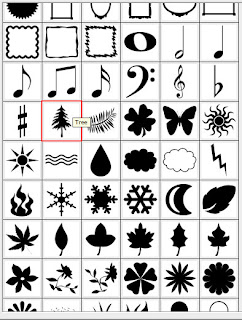
Place them on the basic picture by copying them firstly (Ctrl+J) as it is represented below, selecting the color of the lines.

Place them also on the lines, choosing the color of the background this way getting the wallpapers we want:
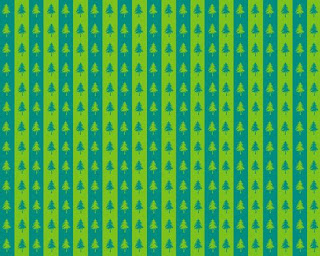
Next take the
Ellipse Tool (U) and draw three circles of the same sizes, later becoming nice fir tree’s balls:
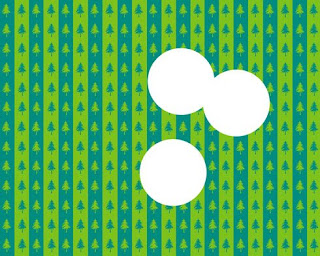
Set the next Blending Options>Drop Shadow for the very top circle by making a mouse click on its layer on the layers’ panel:
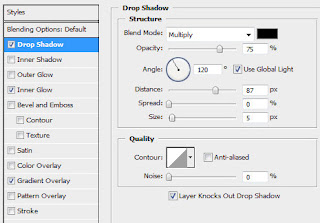
Follow all the settings from below:


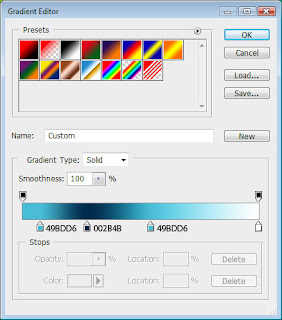
We’ve got finally a ball:
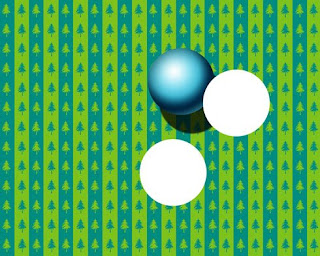
Do the same operations with those two circles too, but change their gradients. The rest of the settings are the same with the first one:
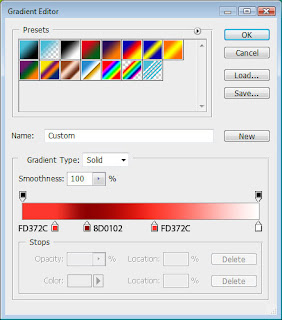
You should get the same thing from below:

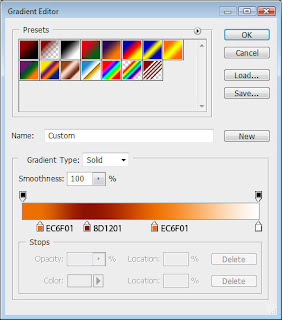
All the balls are already made:
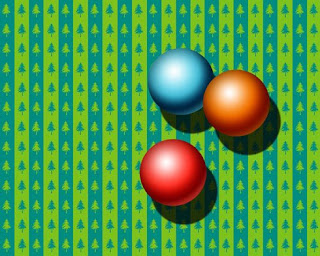
Take now the
Line Tool (U) and represent the toys’ threads:
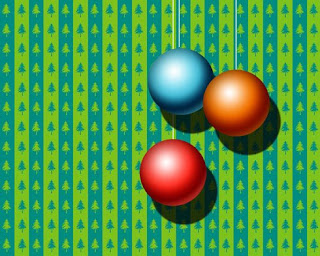
Select the Rectangle Tool (U) and stretch out the figure on the whole canvas. Fill 0% on the layer on the layers’ panel and set the next demonstrated Blending Options:
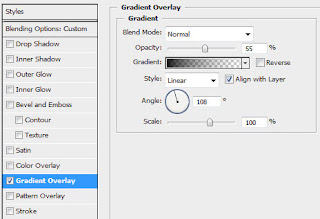
The new layer we’ve got must be situated under the layers containing the balls and the threads:

Now let’s decorate the balls. Select again the
Custom Shape Tool (U) and choose on the top panel the star and the snowflake figures:
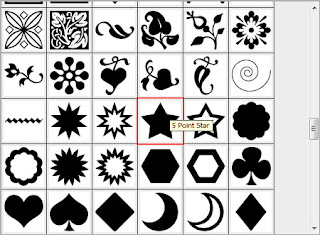
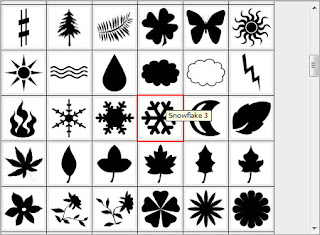
Select for the beginning the snowflake and represent a kind of decoration like the next one. Its color’s code is #5E0B61. Mark out all the layers with the snowflakes applying the (Ctrl+Left Click) on the layers’ palette. Then press Ctrl+E for the layers to be put into a single one. Erase the elements coming outside the ball’s edges, applying the
Eraser Tool (E).

Next, let’s place the stars on the picture:
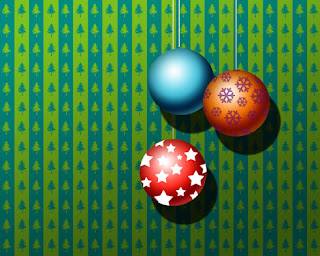
Put together all the layers containing the stars as we did with the snowflakes’ layers. Set the next gradient’s parameters:
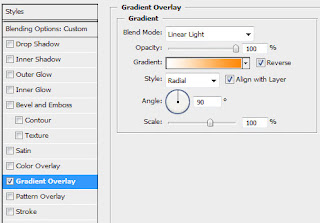
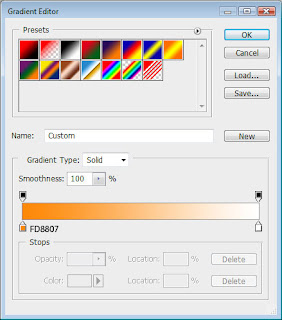
The unnecessary elements should be erased. You should get the next picture on this stage:
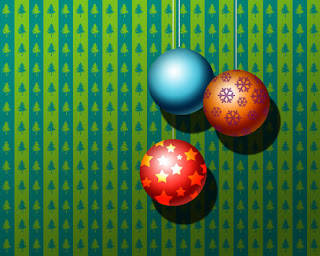
Now let’s make several lines we as we did with the wallpapers. The color’s code is #0B296F. Put together all the layers, applying the next transformation (Ctrl+T). Click on the right mouse’s buttons, choosing the Warp option. Fill 40% on the layers and select Blending mode-Linear Light


The final result!
 Next select the Rectangle Tool (U) and represent several vertical lines that will form the wallpapers. The color’s code is #008C7F
Next select the Rectangle Tool (U) and represent several vertical lines that will form the wallpapers. The color’s code is #008C7F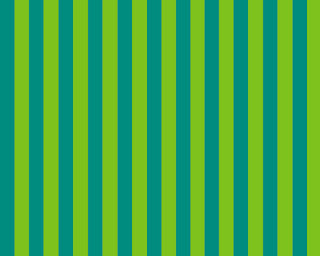 Next choose the Custom Shape Tool (U) and pick up a fir tree’s figure:
Next choose the Custom Shape Tool (U) and pick up a fir tree’s figure: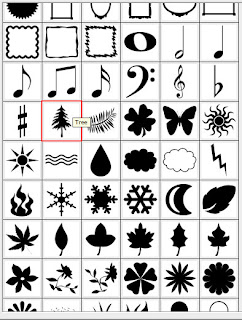 Place them on the basic picture by copying them firstly (Ctrl+J) as it is represented below, selecting the color of the lines.
Place them on the basic picture by copying them firstly (Ctrl+J) as it is represented below, selecting the color of the lines. Place them also on the lines, choosing the color of the background this way getting the wallpapers we want:
Place them also on the lines, choosing the color of the background this way getting the wallpapers we want: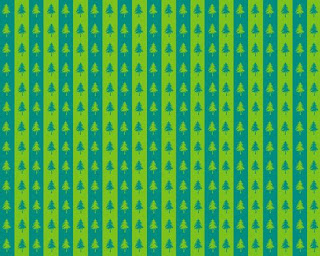 Next take the Ellipse Tool (U) and draw three circles of the same sizes, later becoming nice fir tree’s balls:
Next take the Ellipse Tool (U) and draw three circles of the same sizes, later becoming nice fir tree’s balls: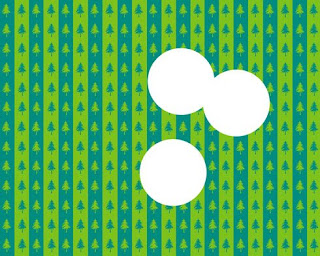 Set the next Blending Options>Drop Shadow for the very top circle by making a mouse click on its layer on the layers’ panel:
Set the next Blending Options>Drop Shadow for the very top circle by making a mouse click on its layer on the layers’ panel: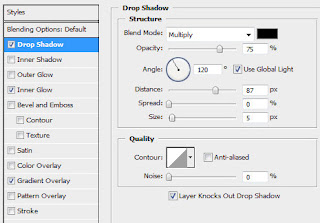 Follow all the settings from below:
Follow all the settings from below:

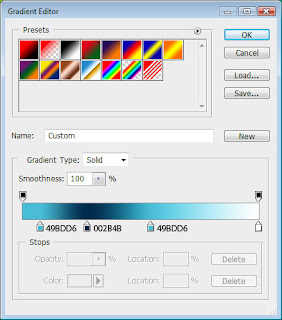 We’ve got finally a ball:
We’ve got finally a ball: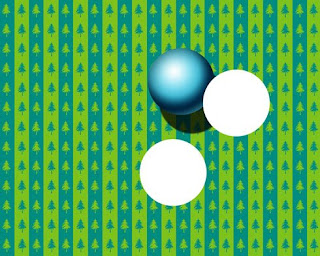 Do the same operations with those two circles too, but change their gradients. The rest of the settings are the same with the first one:
Do the same operations with those two circles too, but change their gradients. The rest of the settings are the same with the first one: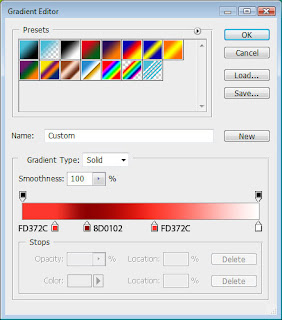 You should get the same thing from below:
You should get the same thing from below:
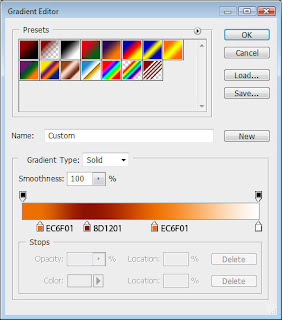 All the balls are already made:
All the balls are already made: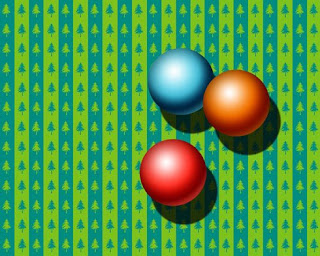 Take now the Line Tool (U) and represent the toys’ threads:
Take now the Line Tool (U) and represent the toys’ threads: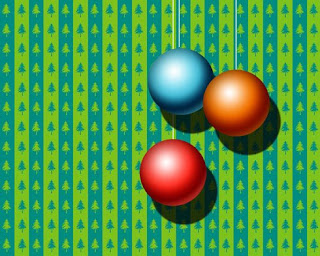 Select the Rectangle Tool (U) and stretch out the figure on the whole canvas. Fill 0% on the layer on the layers’ panel and set the next demonstrated Blending Options:
Select the Rectangle Tool (U) and stretch out the figure on the whole canvas. Fill 0% on the layer on the layers’ panel and set the next demonstrated Blending Options: 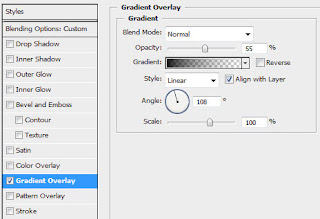 The new layer we’ve got must be situated under the layers containing the balls and the threads:
The new layer we’ve got must be situated under the layers containing the balls and the threads:  Now let’s decorate the balls. Select again the Custom Shape Tool (U) and choose on the top panel the star and the snowflake figures:
Now let’s decorate the balls. Select again the Custom Shape Tool (U) and choose on the top panel the star and the snowflake figures: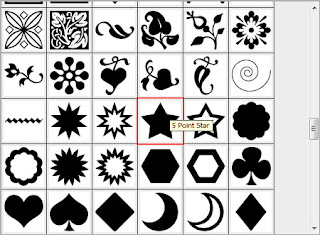
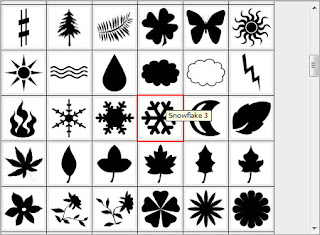 Select for the beginning the snowflake and represent a kind of decoration like the next one. Its color’s code is #5E0B61. Mark out all the layers with the snowflakes applying the (Ctrl+Left Click) on the layers’ palette. Then press Ctrl+E for the layers to be put into a single one. Erase the elements coming outside the ball’s edges, applying the Eraser Tool (E).
Select for the beginning the snowflake and represent a kind of decoration like the next one. Its color’s code is #5E0B61. Mark out all the layers with the snowflakes applying the (Ctrl+Left Click) on the layers’ palette. Then press Ctrl+E for the layers to be put into a single one. Erase the elements coming outside the ball’s edges, applying the Eraser Tool (E). Next, let’s place the stars on the picture:
Next, let’s place the stars on the picture: 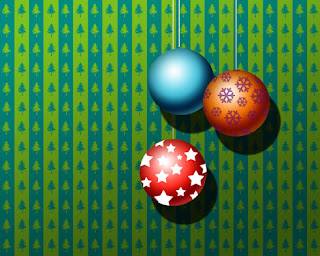 Put together all the layers containing the stars as we did with the snowflakes’ layers. Set the next gradient’s parameters:
Put together all the layers containing the stars as we did with the snowflakes’ layers. Set the next gradient’s parameters: 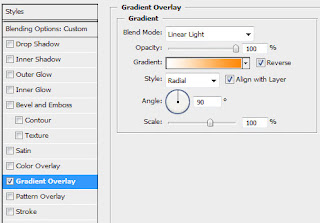
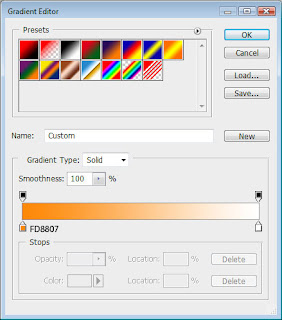 The unnecessary elements should be erased. You should get the next picture on this stage:
The unnecessary elements should be erased. You should get the next picture on this stage: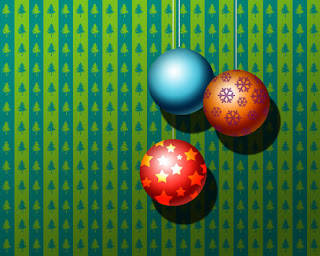


No comments:
Post a Comment