 Then select the Pen Tool (P) to draw a wavy line like on the next picture:
Then select the Pen Tool (P) to draw a wavy line like on the next picture: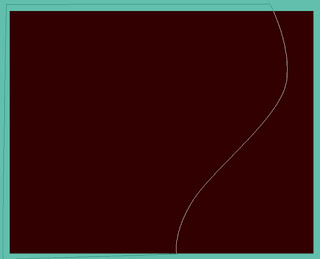 Select for the same layer Blending Options>Drop Shadow by making a mouse click on this layer on the layers’ panel:
Select for the same layer Blending Options>Drop Shadow by making a mouse click on this layer on the layers’ panel: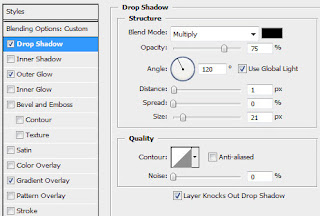 Set the demonstrated parameters below:
Set the demonstrated parameters below: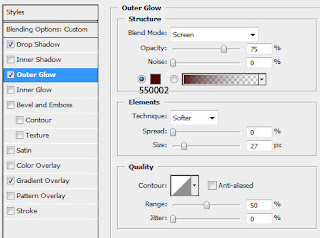 Select the gradient:
Select the gradient: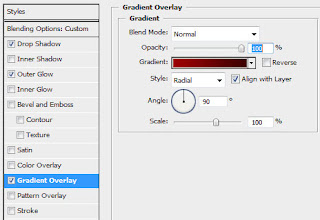
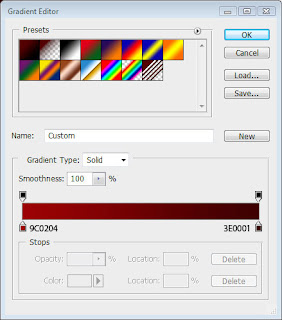 You’ll get a picture like the next one:
You’ll get a picture like the next one: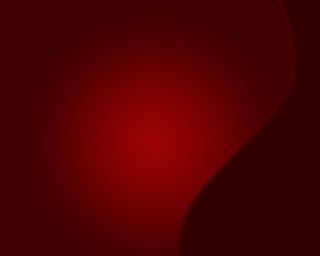 Next step includes representing another wavy line, like it is demonstrated below. Place it under the first one. Select also for this layer the next indicated Blending Options as we did with the first line:
Next step includes representing another wavy line, like it is demonstrated below. Place it under the first one. Select also for this layer the next indicated Blending Options as we did with the first line: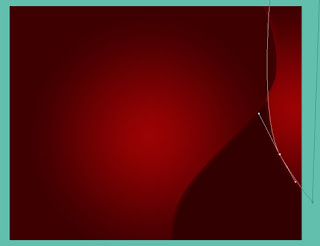 … and another one…
… and another one…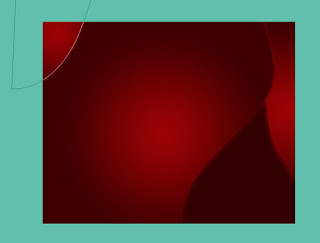 Select now a standard brush:
Select now a standard brush: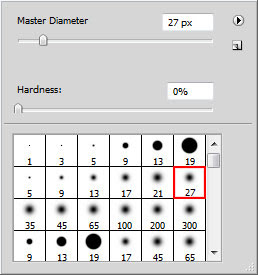 … and represent several dots of different sizes:
… and represent several dots of different sizes: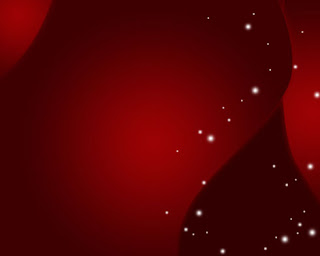 Change the Blending mode-Overlay on the layers’ palette:
Change the Blending mode-Overlay on the layers’ palette: Represent another wavy line, like the next picture shows it:
Represent another wavy line, like the next picture shows it: 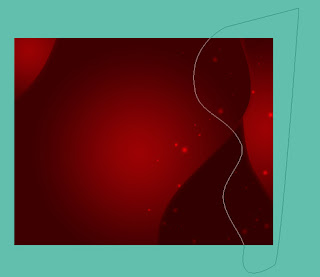 Set the next indicated Blending Options>Outer Glow. Fill 0% on this layer:
Set the next indicated Blending Options>Outer Glow. Fill 0% on this layer: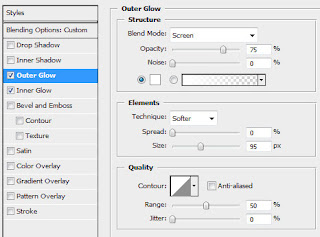
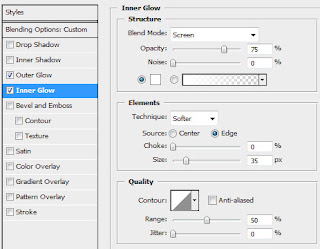 Represent several more wavy lines, having the same parameters:
Represent several more wavy lines, having the same parameters: Mark out all the lines by pressing Ctrl+Left Click on the layers’ palette. Then press the combination of buttons Ctrl+E for all the layers to be put together. The new layer we’ve got should be blurred out, applying Filter>Blur>Motion Blur
Mark out all the lines by pressing Ctrl+Left Click on the layers’ palette. Then press the combination of buttons Ctrl+E for all the layers to be put together. The new layer we’ve got should be blurred out, applying Filter>Blur>Motion Blur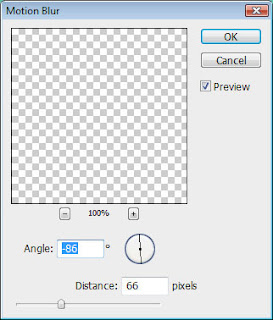 You’ll get the next image on this stage:
You’ll get the next image on this stage: Select now the Ellipse Tool (U) and draw several circles, like on the next picture:
Select now the Ellipse Tool (U) and draw several circles, like on the next picture: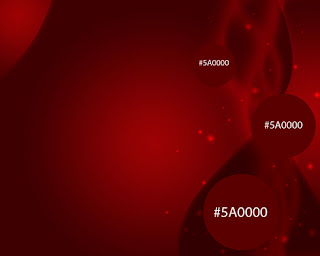 Choose the next Blending Options for this layer and for all the circles:
Choose the next Blending Options for this layer and for all the circles: 
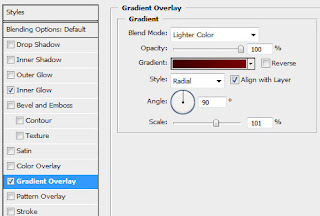
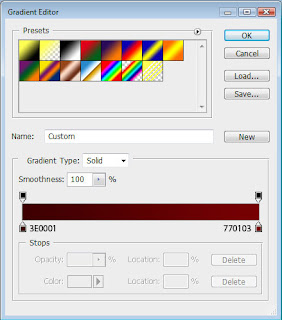
You’ll get the next picture:
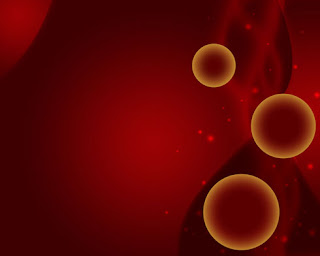
Download the brushes, named: r0man_brush7.
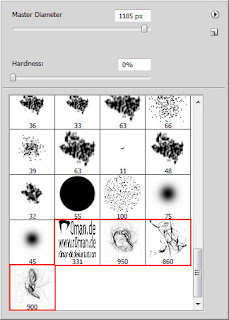 Create a new layer and use on it one of the downloaded brushes, representing the ornament above the circle. The color’s code is #F8E63A. Press Alt button and make a mouse click between the layers (on the layers’ palette). This way the drawing will be applied only in the limits of the circle:
Create a new layer and use on it one of the downloaded brushes, representing the ornament above the circle. The color’s code is #F8E63A. Press Alt button and make a mouse click between the layers (on the layers’ palette). This way the drawing will be applied only in the limits of the circle: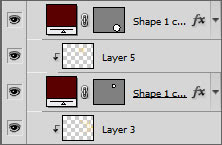
Select the layers’ settings with the brushes’ representation Blending mode-Pin light on the layers’ palette:

Choose now the Line Tool (U) to represent the threads for the balls, applying the color #FD9D00

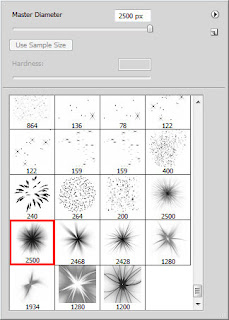



No comments:
Post a Comment