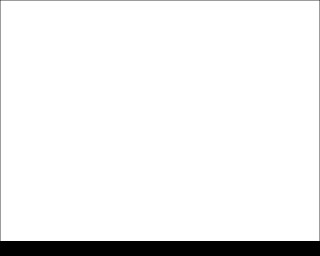 Next find a car on your wish and move off its background, applying the Eraser Tool (E).
Next find a car on your wish and move off its background, applying the Eraser Tool (E). Place the car on our canvas:
Place the car on our canvas: Use picture of a city with a horizontal line and cut it out the same way we did with the car:
Use picture of a city with a horizontal line and cut it out the same way we did with the car: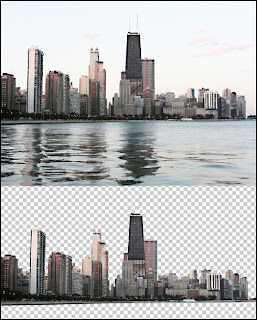 Place the new picture behind the car:
Place the new picture behind the car:
Choose out the next demonstrated option (Create new fill or adjustment layer) on the layers’ panel:
 Select the Curves ... option and set it the same way from below:
Select the Curves ... option and set it the same way from below: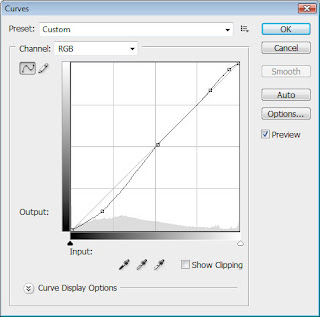
Insert also one more adjustment layer named Hue/Saturation.
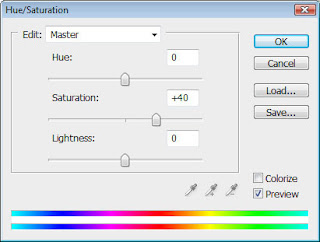
Create a new layer, situating it under the layer containing the car and try to represent a shadow with black brush and blurred edges. The Opacity should be on 10%.
 Represent the same way now the city’s shadow:
Represent the same way now the city’s shadow:
Download the brushes named (lilmil splatter brushes)
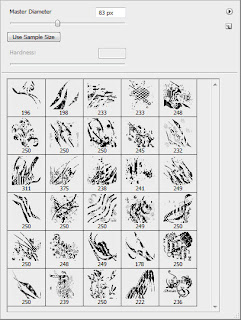
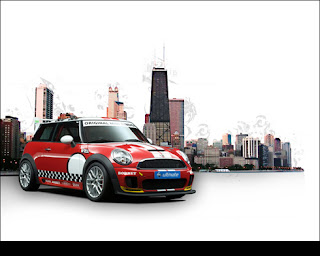



No comments:
Post a Comment