Let's start our work by creating a new file (File>New) of 1280x1024 px and 72 dpi. Using the
Paint Bucket Tool (G), give the new file this color #4d0100
Create a new layer and choose for it the
Brush Tool (B), the Opacity of 50% and black color to dark out the bottom part of the picture and the left top corner.
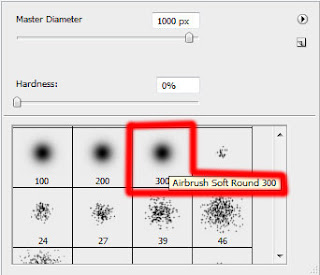

Create one more new layer (Create new layer), using on it the same brush, but the Opacity of 100% to paint the right top corner with the color #B90C00

Next we’ll take the
Pen Tool (P) and the Convert Point Tool and start drawing several lines, composing the ornament we want to have on our picture.
 Create a new layer and choose for it the Brush Tool (B), the Opacity of 50% and black color to dark out the bottom part of the picture and the left top corner.
Create a new layer and choose for it the Brush Tool (B), the Opacity of 50% and black color to dark out the bottom part of the picture and the left top corner.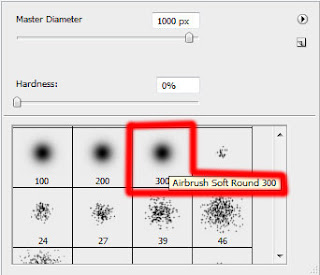
 Create one more new layer (Create new layer), using on it the same brush, but the Opacity of 100% to paint the right top corner with the color #B90C00
Create one more new layer (Create new layer), using on it the same brush, but the Opacity of 100% to paint the right top corner with the color #B90C00 Next we’ll take the Pen Tool (P) and the Convert Point Tool and start drawing several lines, composing the ornament we want to have on our picture.
Next we’ll take the Pen Tool (P) and the Convert Point Tool and start drawing several lines, composing the ornament we want to have on our picture.













No comments:
Post a Comment